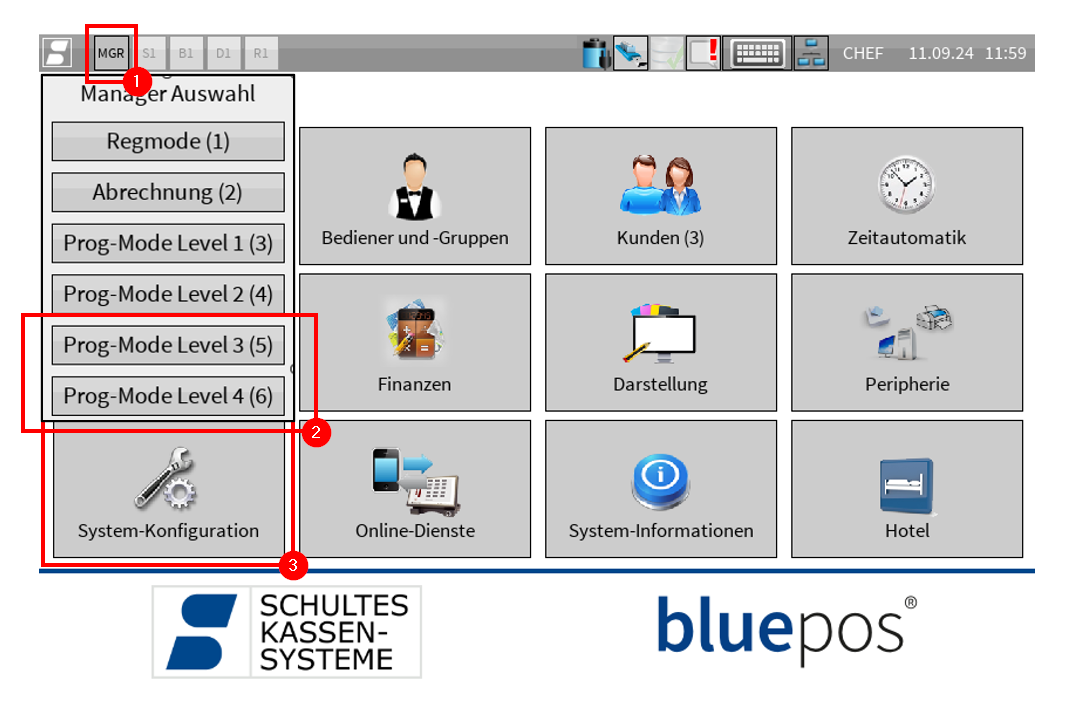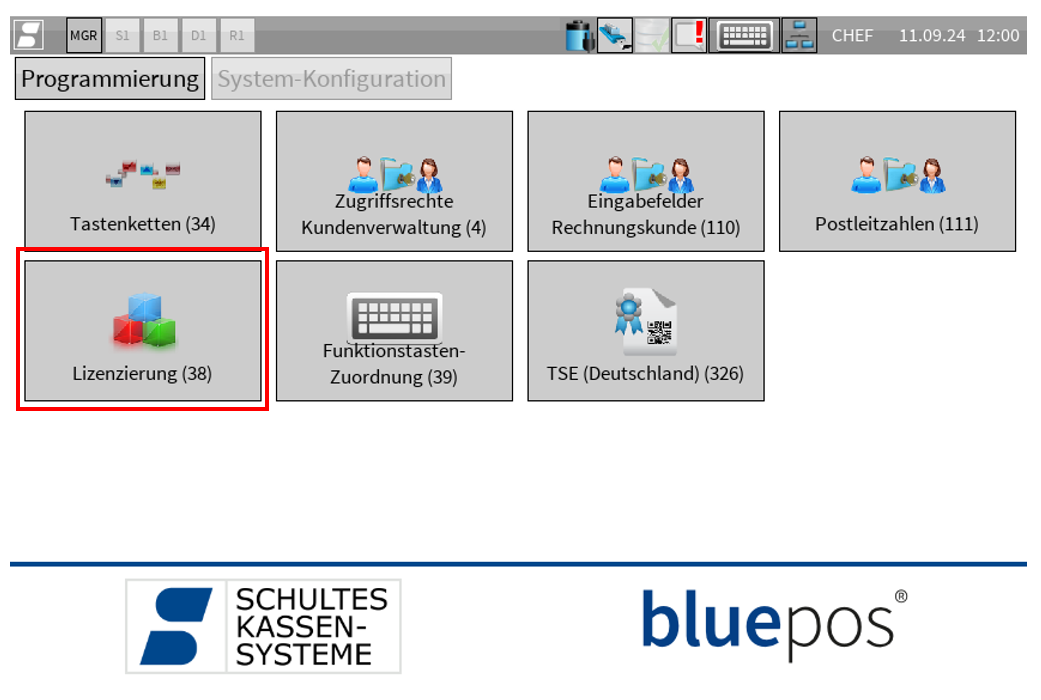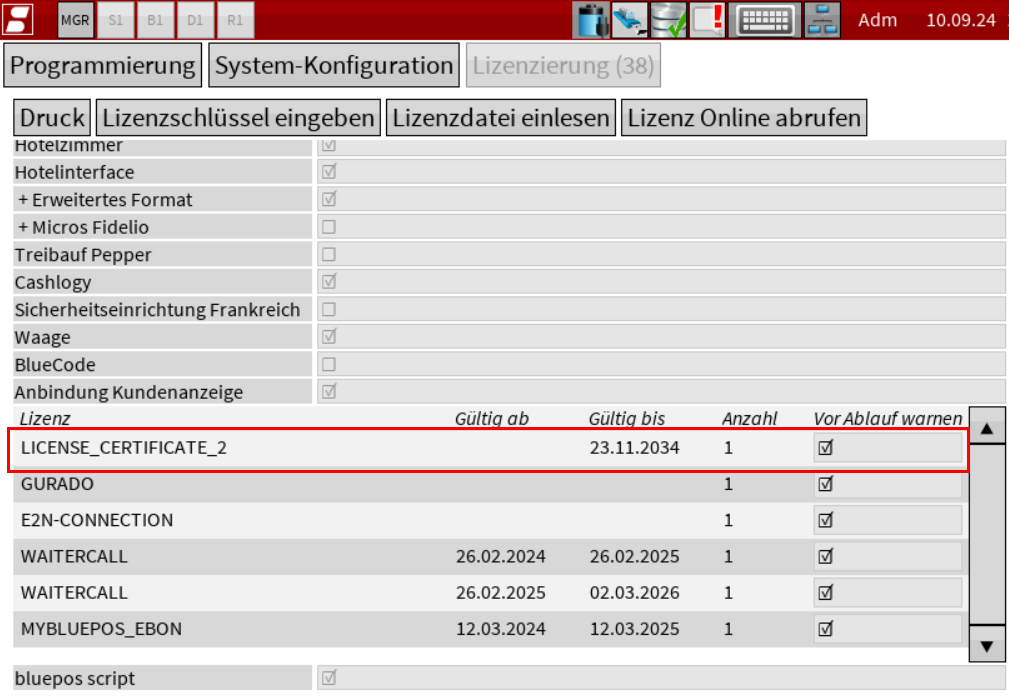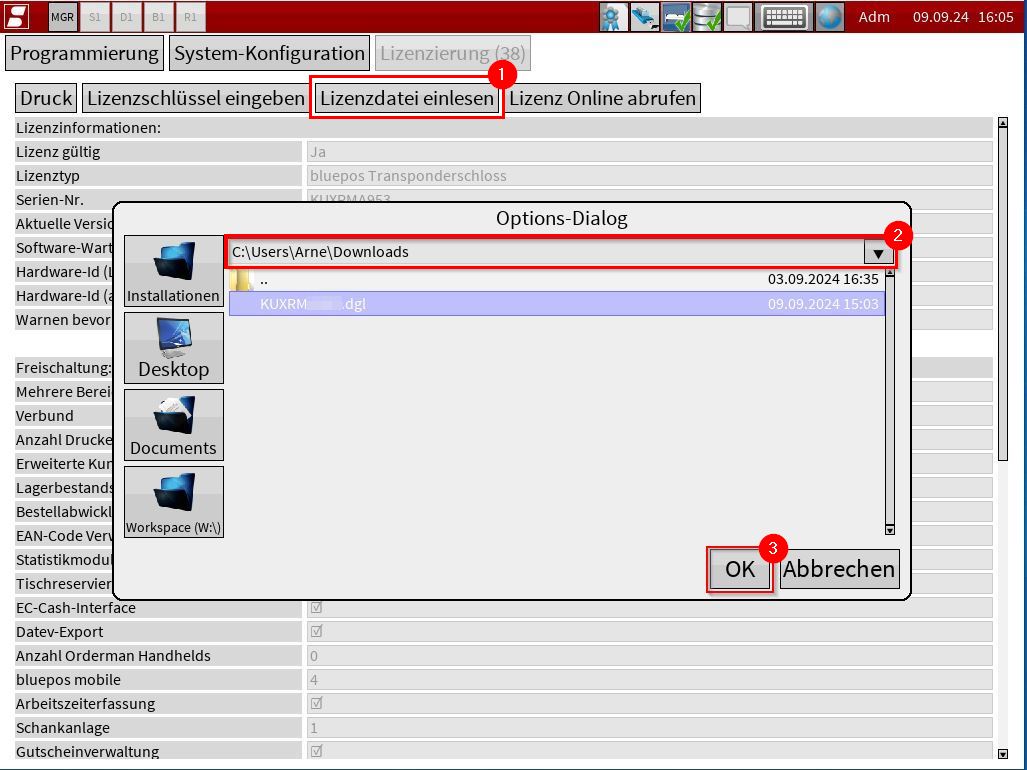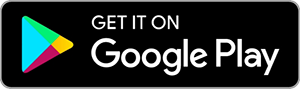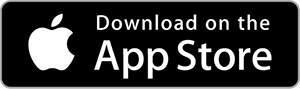Where can I find my serial number?
How can I update my license file?
You can update your bluepos® license file via online retrieval (Internet connection required) or by importing a file.
Please note that in networked systems, license file updates must be carried out at all checkout stations.
Update license file via online retrieval
The license file can be updated on the POS system via the online retrieval in the “Licensing (38)” program if an Internet connection is available.
The online retrieval can be accessed as follows:
- Switch to “Prog-Mode Level 3” or “Prog-Mode Level 4” using the MGR button at the top left*
- Open the “System configuration” program
- Open the “Licensing (38)” program*
- Start the online retrieval via the “Retrieve license online” button.
The correct license type is already preset in the dialog box that opens and does not need to be changed.
After pressing the OK button, the license is retrieved again from the license server and automatically imported into the POS system. - If the license file has been successfully updated, the entry “LICENSE_CERTIFICATE_2” appears in the license list.
* If you do not have the authorization to call up “Prog-Mode Level 3/4” or the program item “Licensing (38)”, please contact your specialist dealer.
Update license file via file upload
For systems without an Internet connection in particular, the license file can also be updated by importing a *.dgl file. Your individual license file can be downloaded from our
your serial number on our
license portal. New license files usually have a time stamp in the file name (e.g. “Serial number_YYYYMMDDhhmmss.dgl”) If the newly created, individual license file is in the *.dgl file format, it must be stored in a location accessible by the POS system (e.g. file system of the POS system or connected USB stick). The license file can then be updated using the “Import license file” function in the “Licensing (38)” program. The function can be accessed as follows:
- Switch to “Prog-Mode Level 3” or “Prog-Mode Level 4” using the MGR button at the top left*
- Open the “System configuration” program
- Open the “Licensing (38)” program*
- The function can be opened via the “Import license file” button. The directory structure of the POS system is displayed in the dialog box that opens. Use the top line to select the drive under which the *.dgl file was previously saved. Navigate to the corresponding folder via the area shown below. Then select the *.dgl file. After pressing the OK button, the license file is automatically imported into the POS system.
- If the license file has been successfully updated, the entry “LICENSE_CERTIFICATE_2” appears in the license list.
* If you do not have the authorization to call up “Prog-Mode Level 3/4” or the program item “Licensing (38)”, please contact your specialist dealer.
Related topics
How can I check the license status?
How do I get my license file?